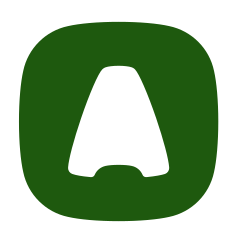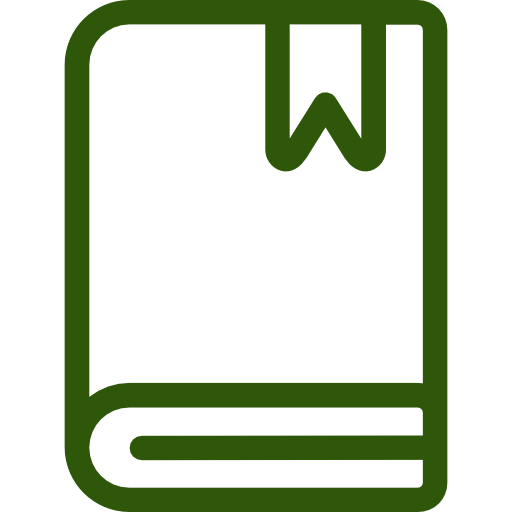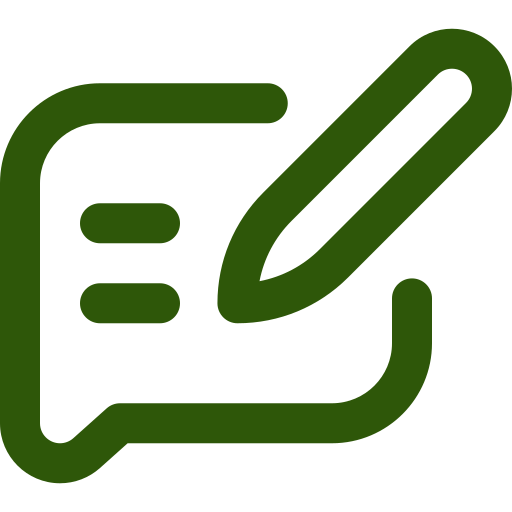by usaaktienow | Jun 19, 2023 | English, ZD Optimization
Zendesk and Pipedrive are two leading tools that are designed to help sales and support teams engage with their customers. While Zendesk is a ticketing software designed for support teams and Pipedrive is a sales CRM used to track and manage the sales pipeline, the...

by usaaktienow | Jun 12, 2023 | ZD Optimization
If you’re using Zendesk, you obviously know how important it is to handle customer requests as quickly as possible. You probably have a great ticketing system in place already, too. But even the most well-thought processes have a few bottlenecks that can prevent you...

by usaaktienow | Mar 9, 2023 | English, ZD Onboarding
When you discover your current helpdesk software is inefficient, unreliable, and unable to meet your company’s needs, consider moving to another platform. Zendesk, an award-winning customer software, is a faster, smarter alternative to several helpdesk systems....

by usaaktienow | Mar 7, 2023 | English, ZD Optimization
Zendesk is a powerful customer service tool that can grow and scale with your business. But as your business scales, you’ll need to refine and optimize your Zendesk configuration to meet your growing needs. If your Zendesk portal is in need of some TLC, the following...

by usaaktienow | Mar 2, 2023 | English
Take Advantage of These 6 Underutilized Zendesk Features Organizations require specialized service desk solutions to serve customer requests, bug reports, feedback, customer concerns, and inquiries. Thankfully, Zendesk provides a reliable ticket system with various...